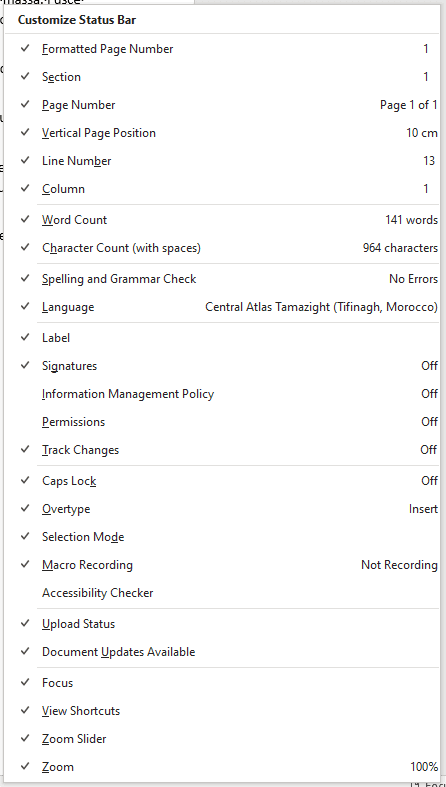<Inside:WML>
Status Bar All the Things
June 11, 2020
With today’s screens it makes sense to turn on (almost) all Word’s status bar elements
What page am I on? Which section am I in? How long is this thing anyway? And why has the spell check gone crazy?
Answer all these questions, and more, with a quick glance at Microsoft Word’s status bar - the small pane that runs along the bottom of Word’s window.
A quick right click on the bar brings up a list of options that can be activated.
Most of these are self-explanatory, and, if not, are easily decoded with a bit of experimentation.
The language indication is particularly useful for picking up when Word has unaccountably decided some part of your document is in a different language than you intended. (This can explain why your AutoCorrect entries aren’t working, for example. But that’s a matter for another post.)
The Track Changes element not only indicates whether Track Changes is enabled, but acts as a button to turn it on and off.
And when you select some text, the word and character counts also indicate the
number of words (and characters) in the selection - this:
 versus this:
versus this:
 (click on the images for something slightly more legible).
(click on the images for something slightly more legible).
There is lots to explore, and really no downside, on modern monitors, to just turning everything on. Go wild.
Comments, questions or suggestions? Email me.
David Murray is an old^W experienced in-house lawyer (and amateur smug lisp weenie) who likes to explore personal-scale legaltech. You could follow him on Twitter